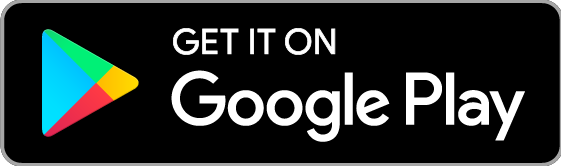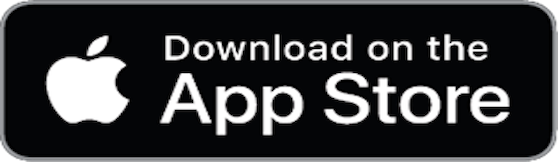How To Record Clash Of Clans With A PC
Smartphone is not the best place to record Clash of Clans, although it is a mobile game. The small screen makes it inconvenient to capture the gameplay. A good desktop screen recording software, such as Vidmore Screen Recorder, is the best alternative solution. Key Feature 1. Record Clash of Clans gameplay on iPhone and Android. 2. Add your face and voice through webcam and microphone. 3. Optimize recording quality automatically while recording. 4. Support a wide range of output formats and devices. 5. Preview gameplay videos before exporting. In short, it is the best option to record Clash of Clans on iPhone and Android with a computer. Step 1: Install the best game recorder Make sure to install Screen Recorder on your PC. There is another version for Mac. Launch it from your desktop and select Video Recorder to open the Clash of Clans recorder screen. Step 2: Record Clash of Clans Stream your mobile phone screen to computer. Turn on the Display option and set the recording area based on phone screen. Next, enable System Sound. When it comes to Webcam and Microphone, turn them on if you wish to add your reactions to gameplay recording; otherwise, disable them. Hit the gear icon and set output format and other options on the Preferences dialog. Start play Clash of Clans on your device and click the REC button to begin recording it. During the process, you can draw on the recording or make snapshots for important footages. Step 3: Preview and save recording When gameplay is done, click the Stop icon to open it in the preview window. Check the video and remove unneeded frames with the Clip tool. Finally, click the Save button to save the Clash of Clans recording to your hard drive.
Use The App To Win N1m